To be able to add an employee/subscription you will need to:
1. Log into your TPS Cloud Axis URL and add the Employee on your employee section.
Employee General tab instructional video:
Employee Personal tab instructional video:
Employee Rates tab instructional video:
Employee Permissions tab instructional video:
- Add a new employee: ID, Office, User name, and Employee Type.
- Once you click Save, you are able to set a password for that employee and click the Save option right next to it.
- In the 'Personal' tab you will be able to add your staff's first name and last name.
- The Rate tab allows you to set the rate level per hour or unit.
- Another important section is the Permissions, you will be able to set the rights of what the employee will be able to do in the system.

2. To manage your licenses/subscriptions you will need to access: manager.tpssoftware.com using your firm's manager email and password.
3. Go to the Employees section and click on the 'Synchronize Employees' icon. This will update and show the new employees that were added to your account. 
4. Click on the 'No Subscription' option next to the employee you want to activate. That will allow you to access the section to 'Manage subscription for the employee' and Apply/Activate the user.
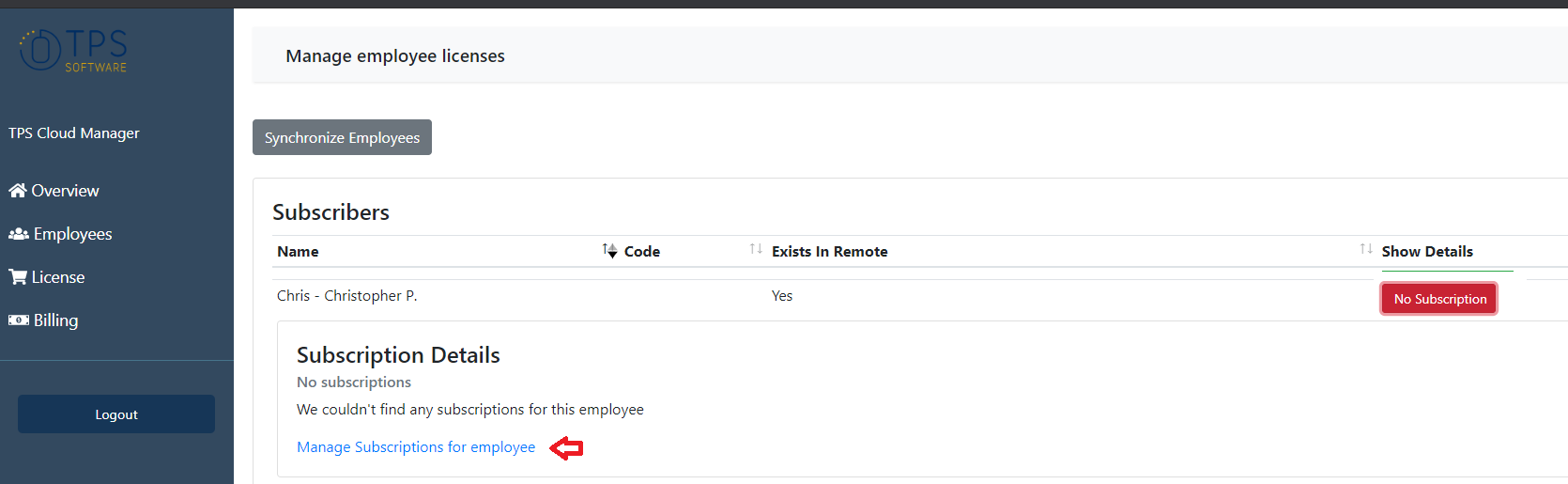

Once that is completed, your user will be able to log into your TPS Cloud Axis URL with the username and password that you set for them.
